n8n 2.0: The Hardening Release we needed
n8n 2.0 landed on December 8, 2024, and it's the kind of release nobody gets excited about but everyone eventually appreciates. No flashy features, no shiny UI

Have a cluster installed like in: SUSECloud Part 1 - Install The Multi Node OpenStack/Ceph Environment
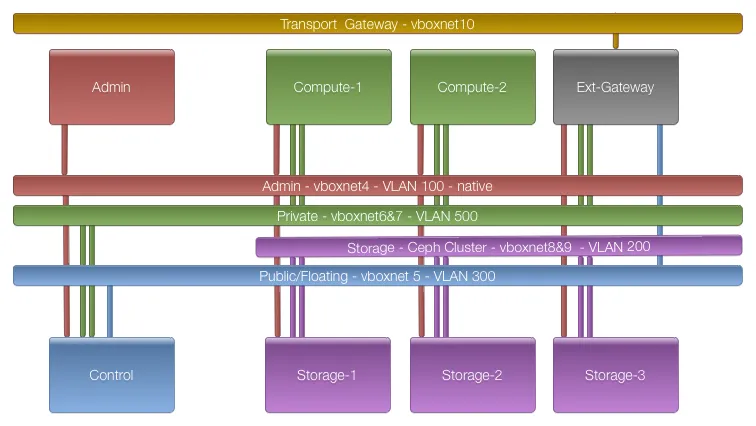
After you have installed the admin node you can access the SUSECloud admin website.
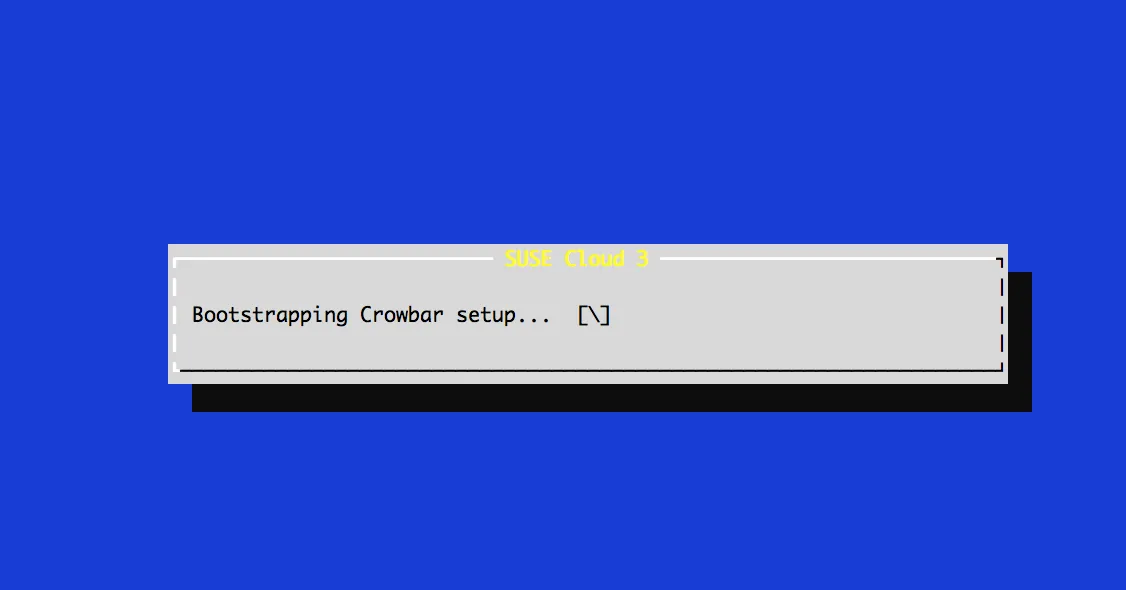
for I in `VBoxManage list vms | grep node | grep -v -E "\-1\""|awk '{ gsub (/"/,""); print $1}'`
do
VBoxManage startvm ${I} --type headless
VBoxManage controlvm ${I} vrde on
done
You can watch the process with an RDP client:
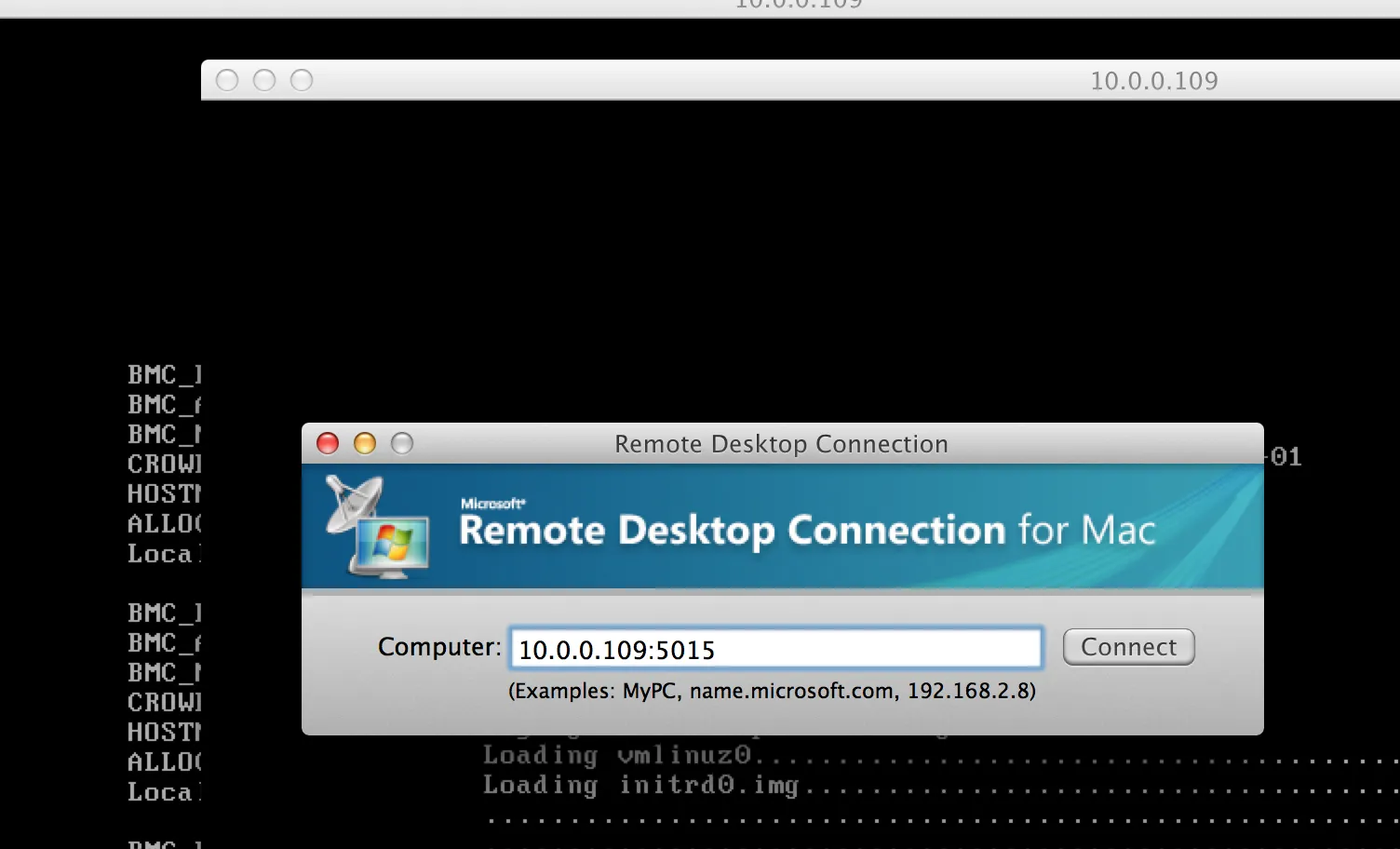
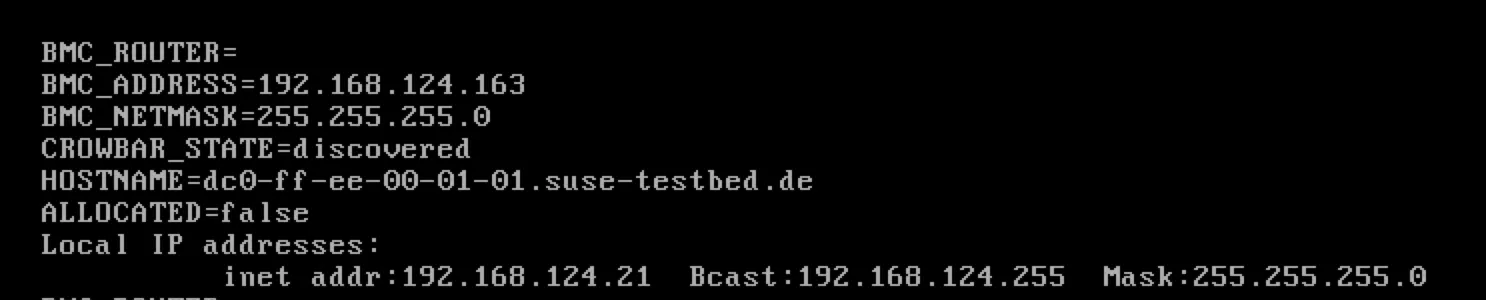
Open the admin interface at http://192.168.124.10:3000
When nodes are discovered, they must be allocated. Bulk Edit the nodes
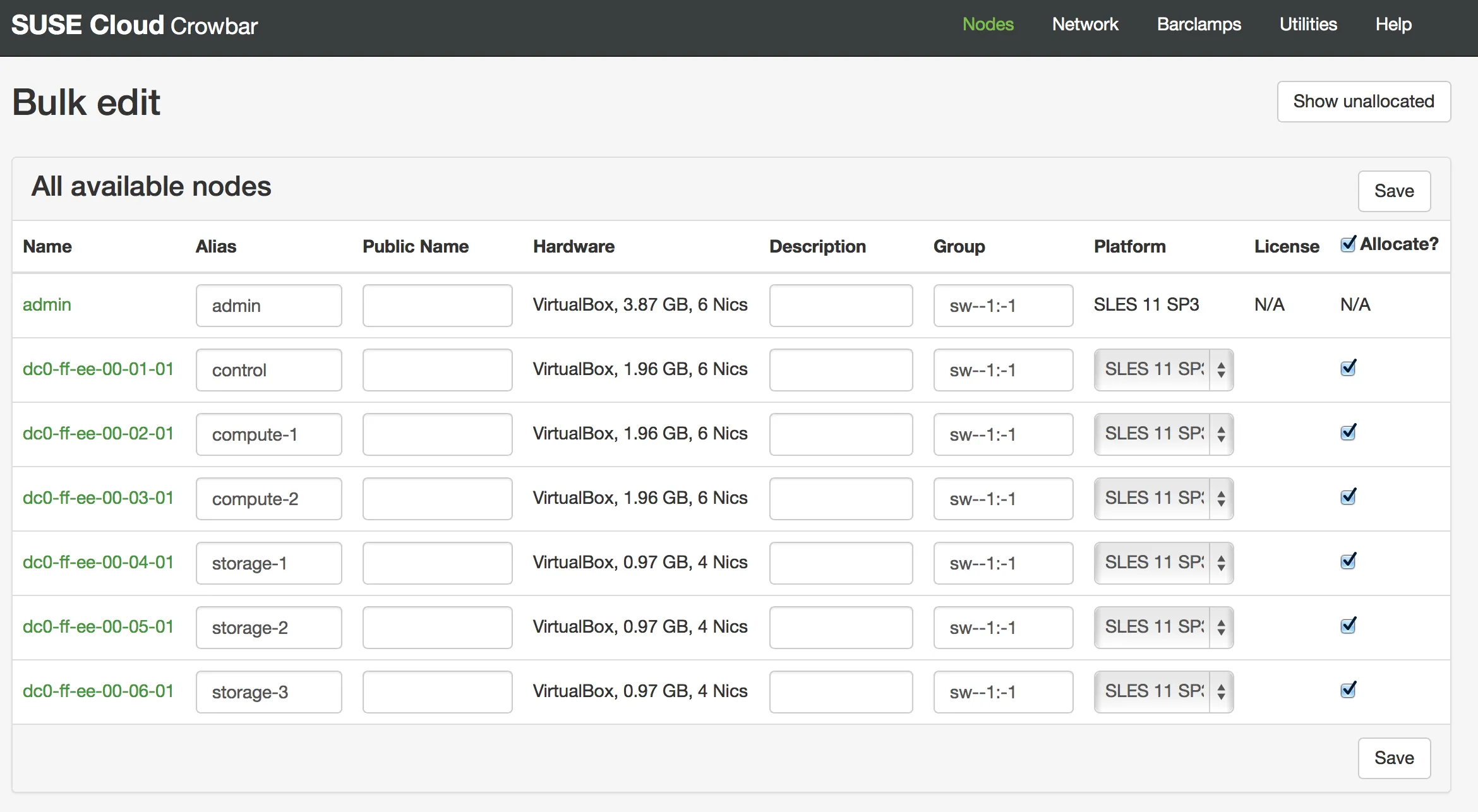
Again you can watch the progress with the dashboard view.
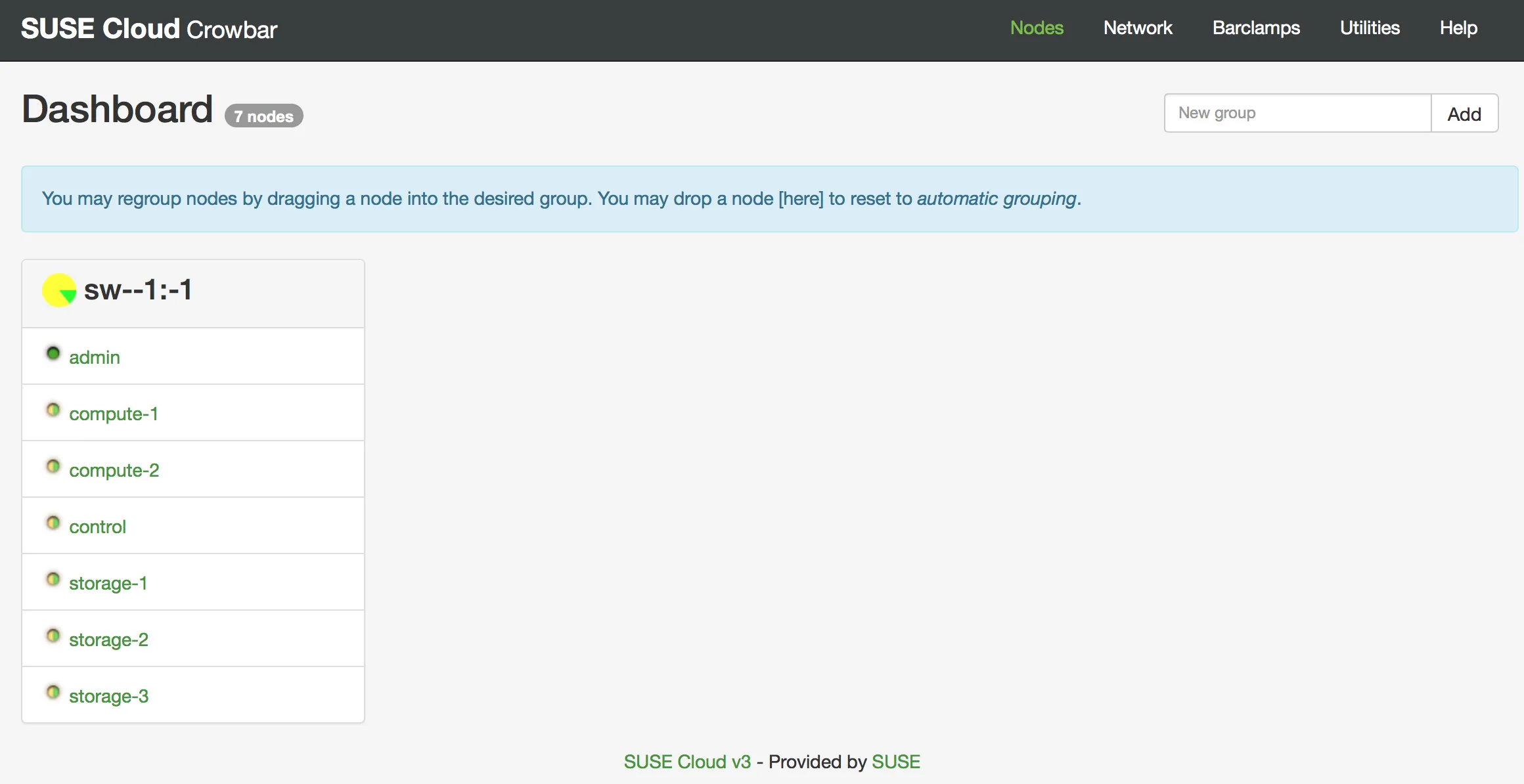
Wait until all nodes become solid green again. After that we can edit the nodes to hint their usage. This is useful for the later steps. From top to bottom:
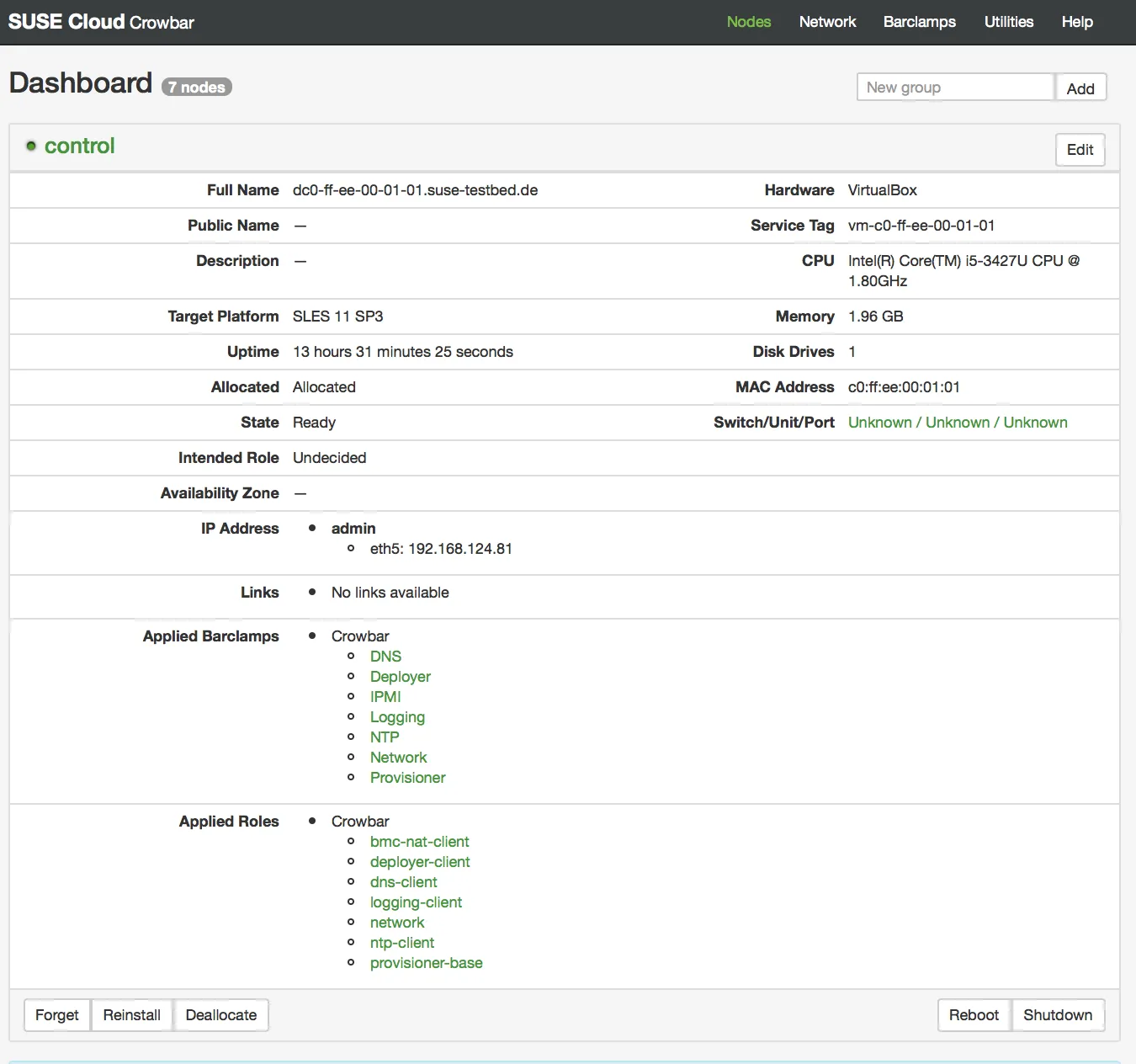
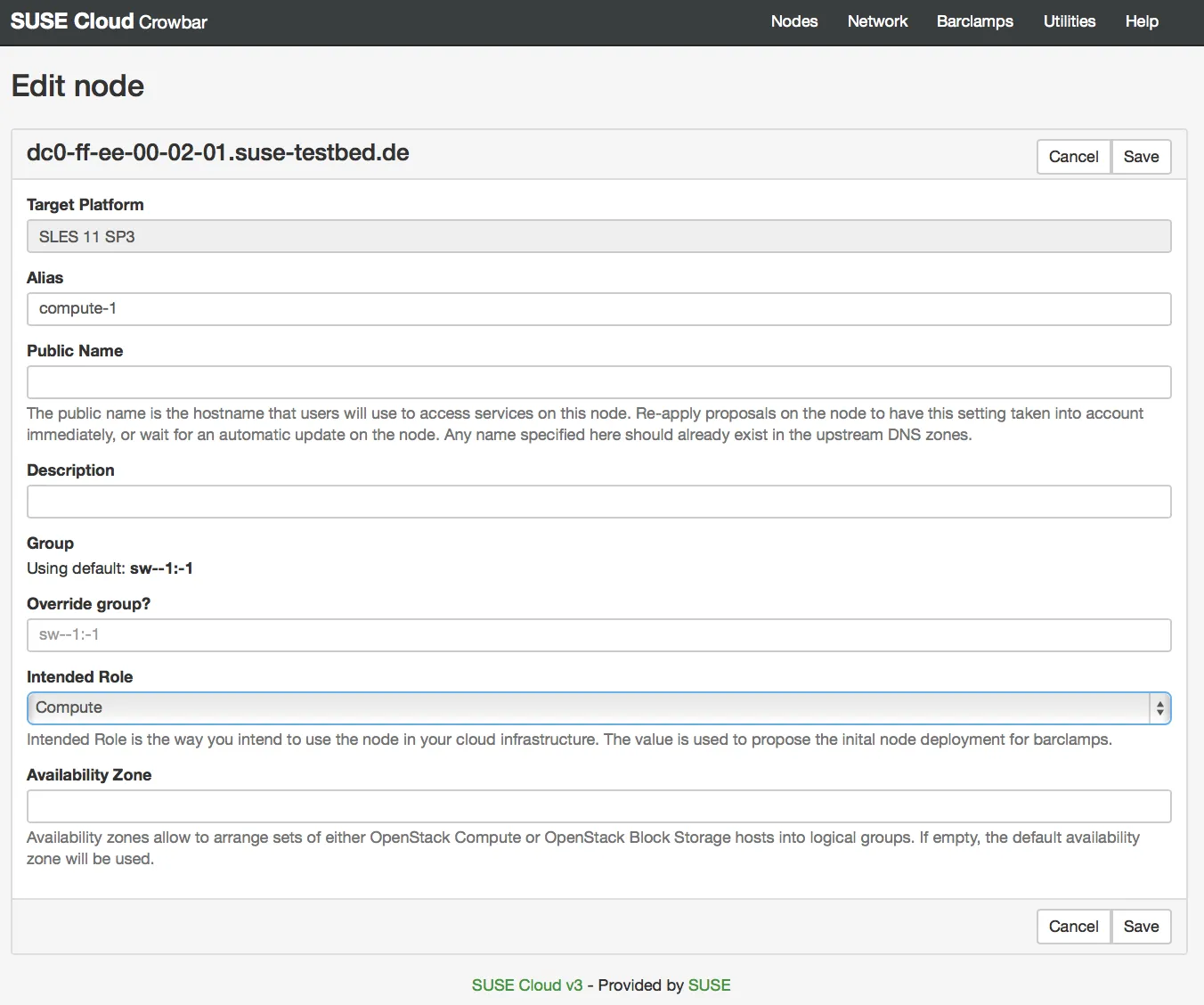
Order matters when provisioning OpenStack pieces on the various host nodes. The proper order is as already predefined in the Barclamps -> Openstack list.
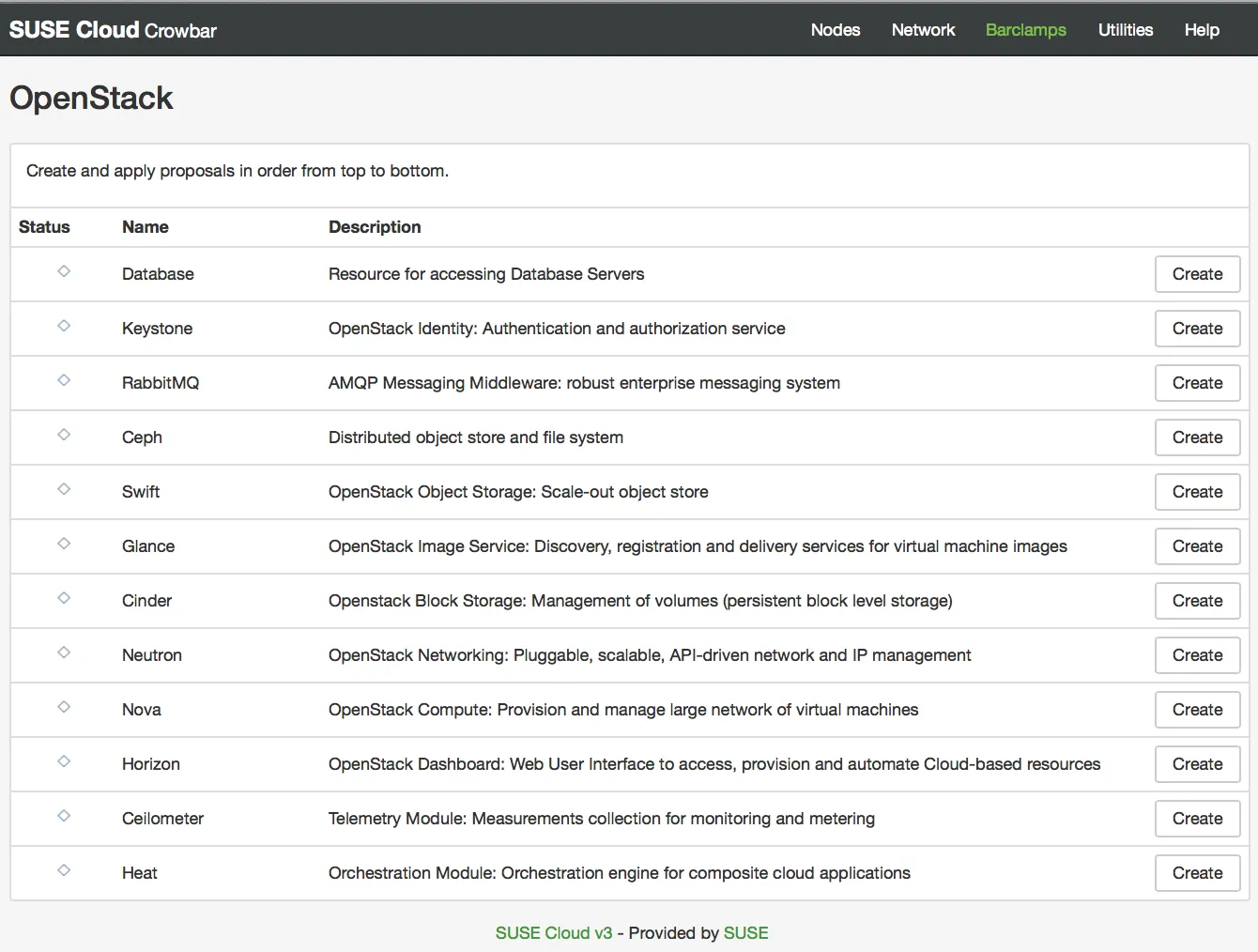
We have to follow that order from top to bottom.
Create a new Proposal for Database:
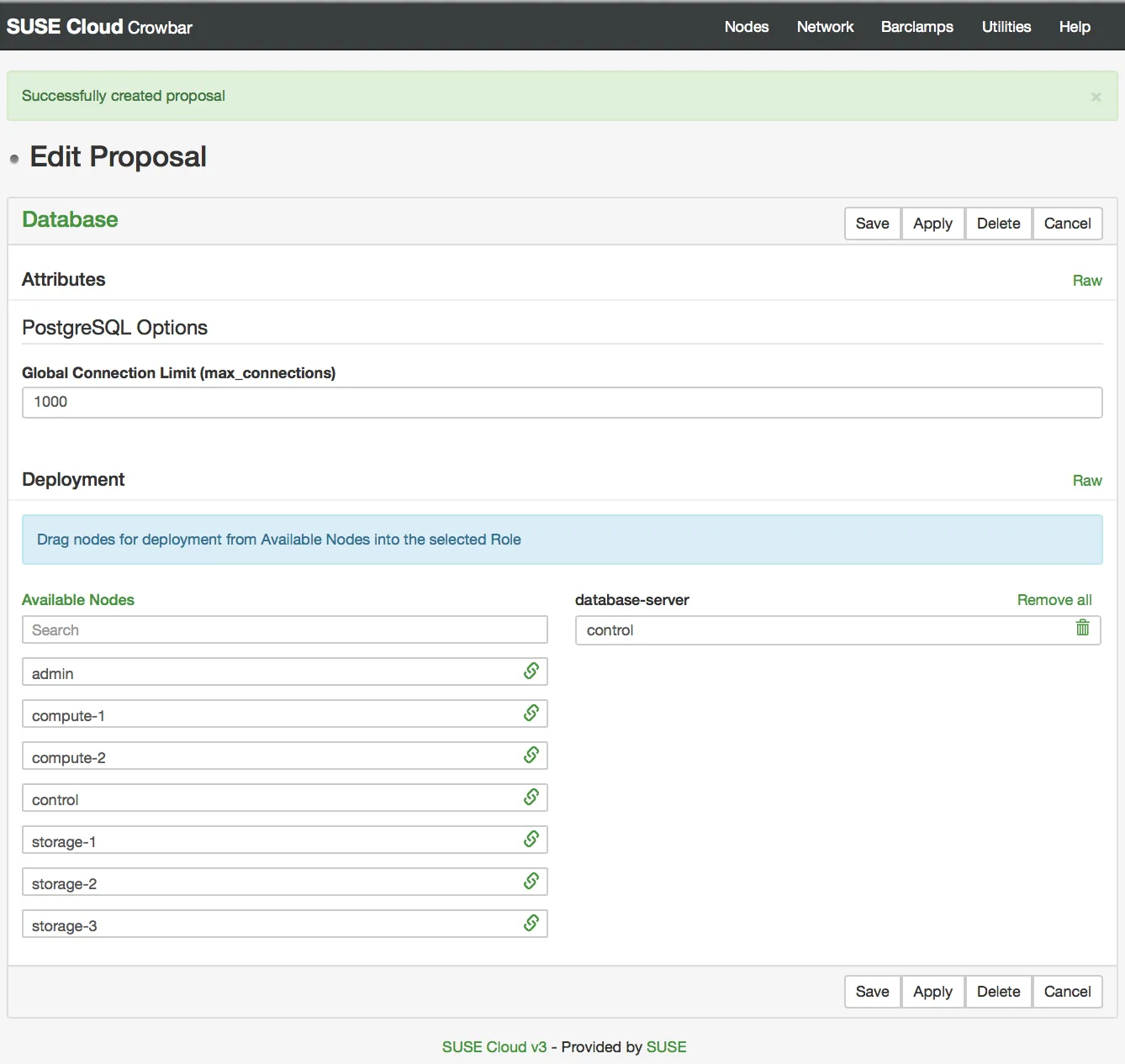
control node from Available Nodes into the database-server box.Create a new Proposal for Keystone:
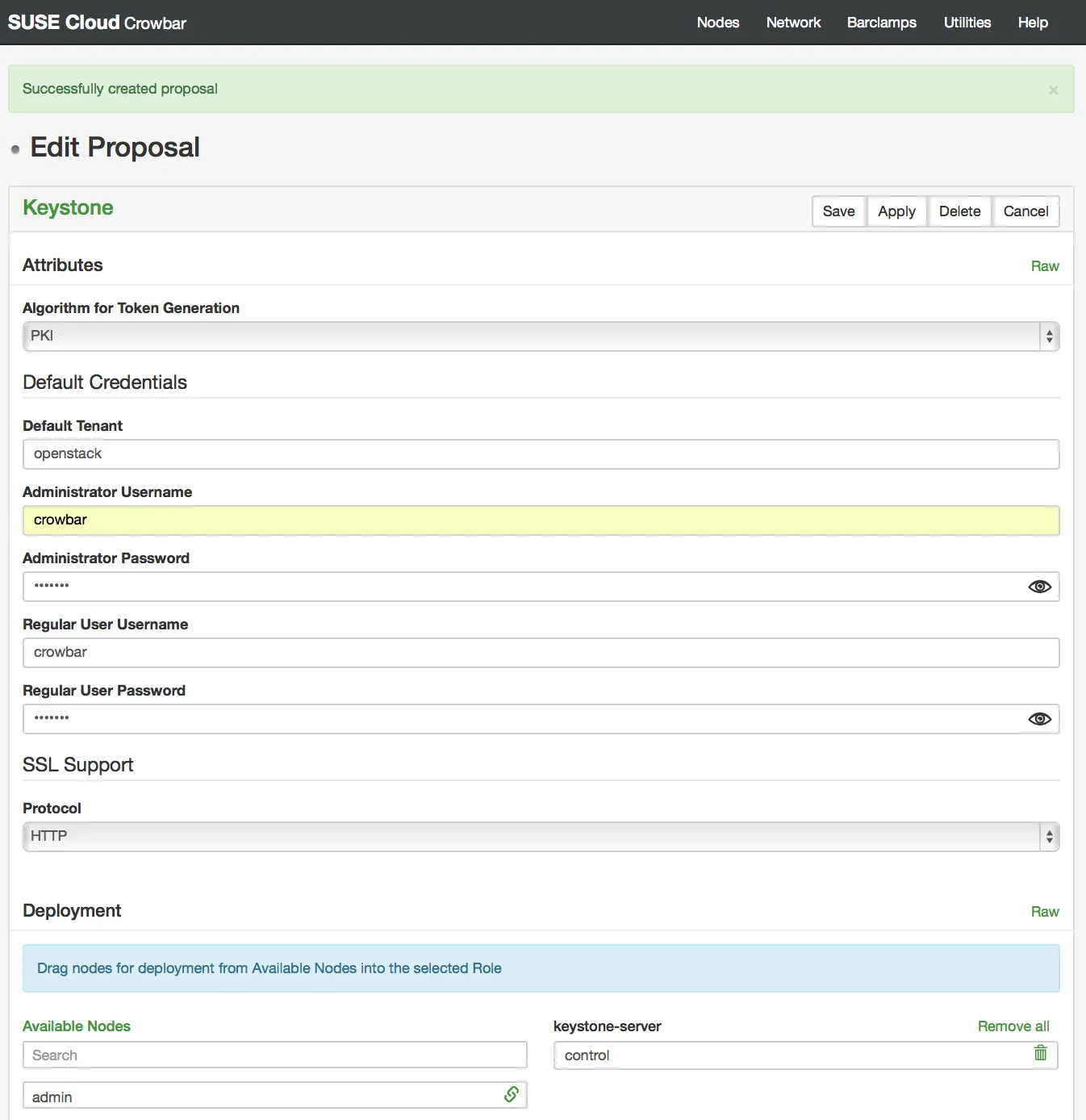
control node from Available Nodes into the keystone-server box.Create a new Proposal for RabbitMQ:
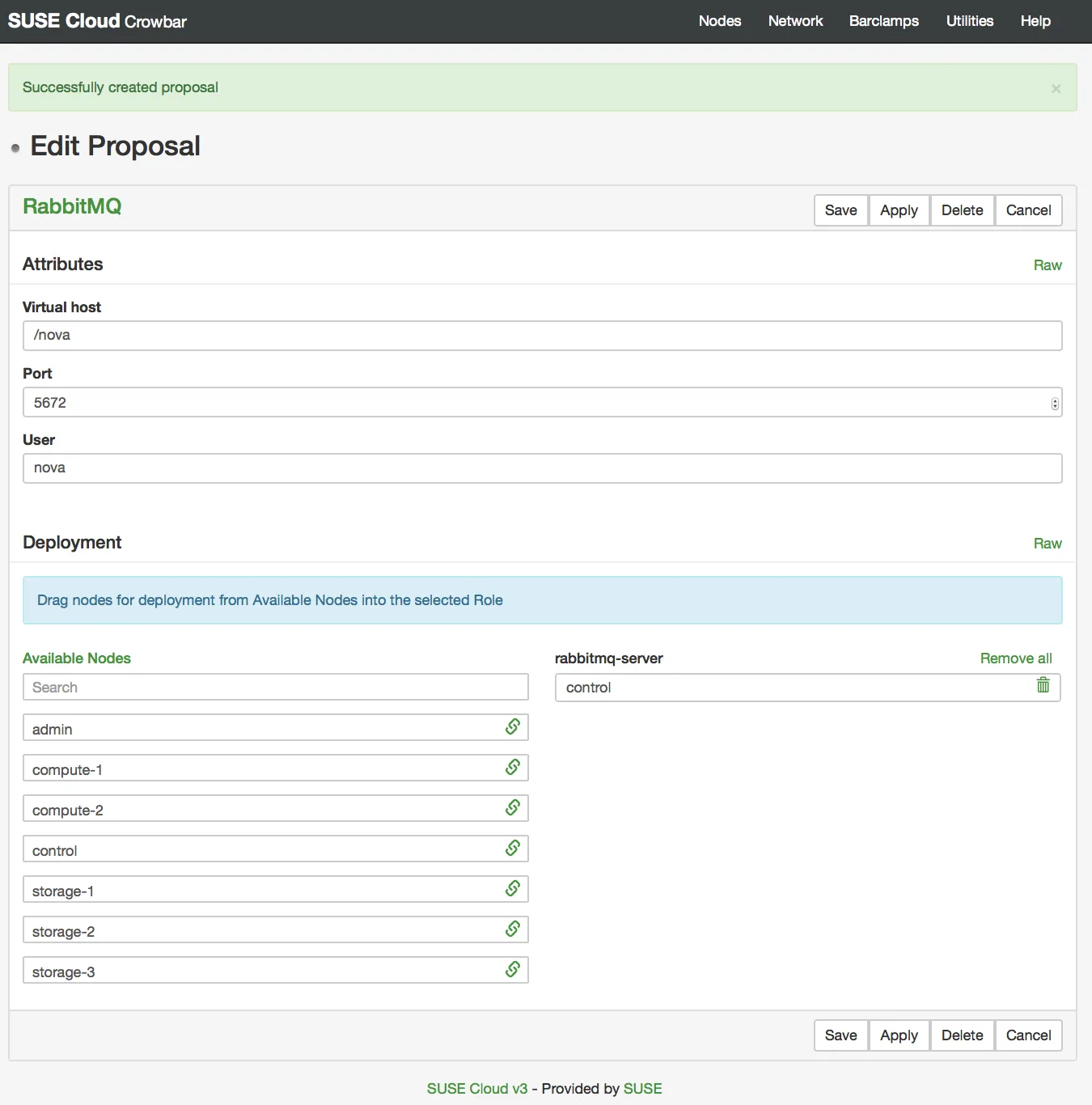
control node from Available Nodes into the rabbitmq-server box.Create a new Proposal for Ceph:
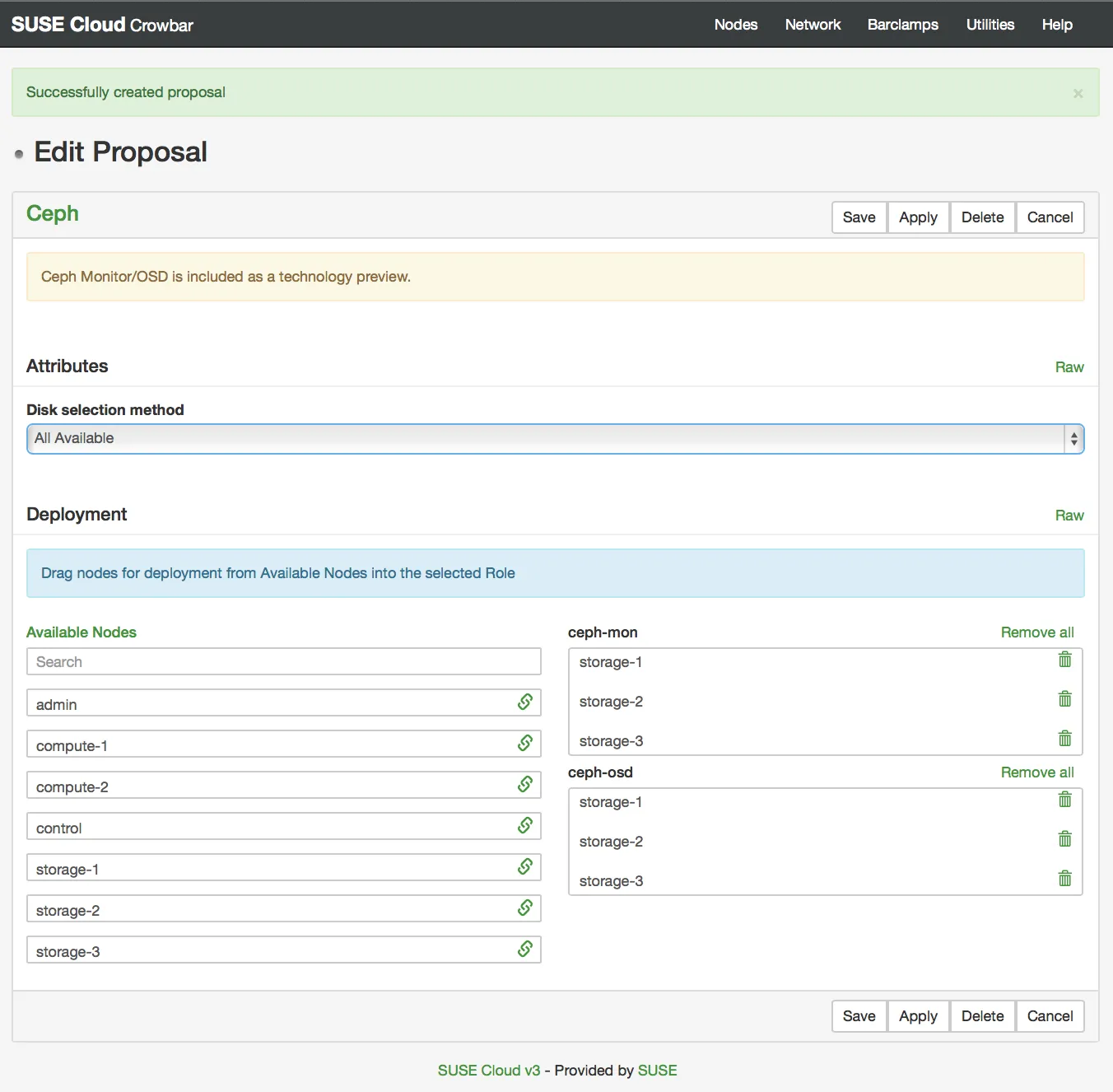
storage-1 - storage-3 nodes from Available Nodes into the ceph-mon and ceph-osd box.We leave out Swift in this deployment
Create a new Proposal for Glance:
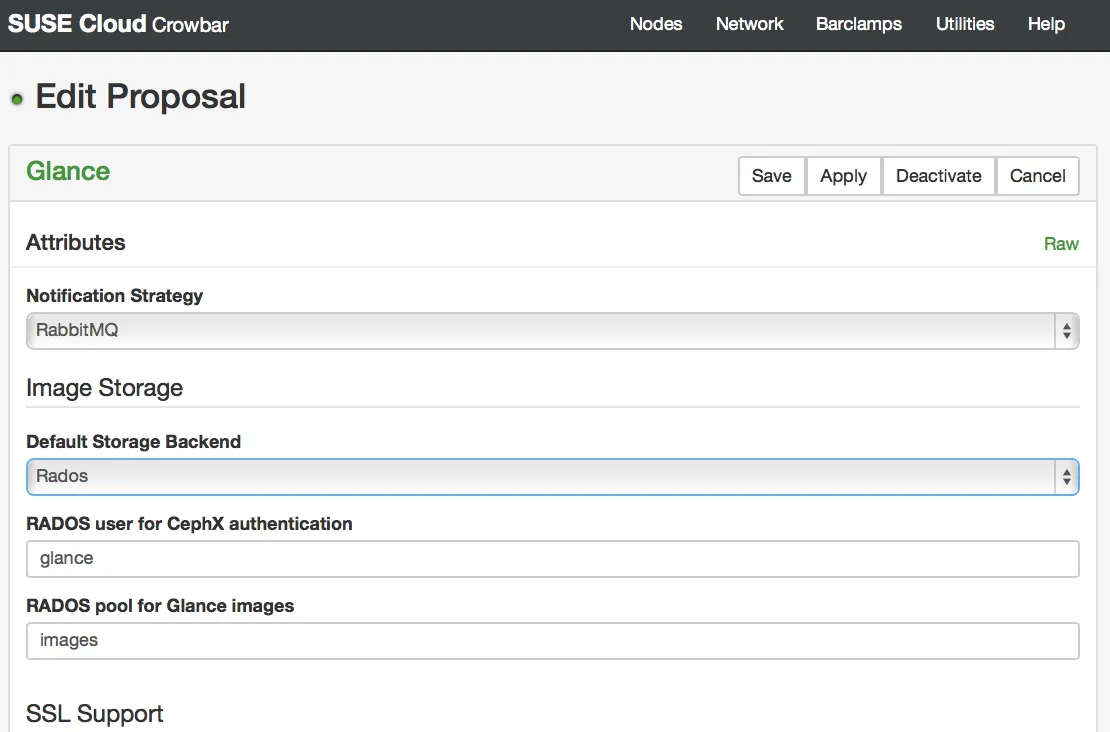
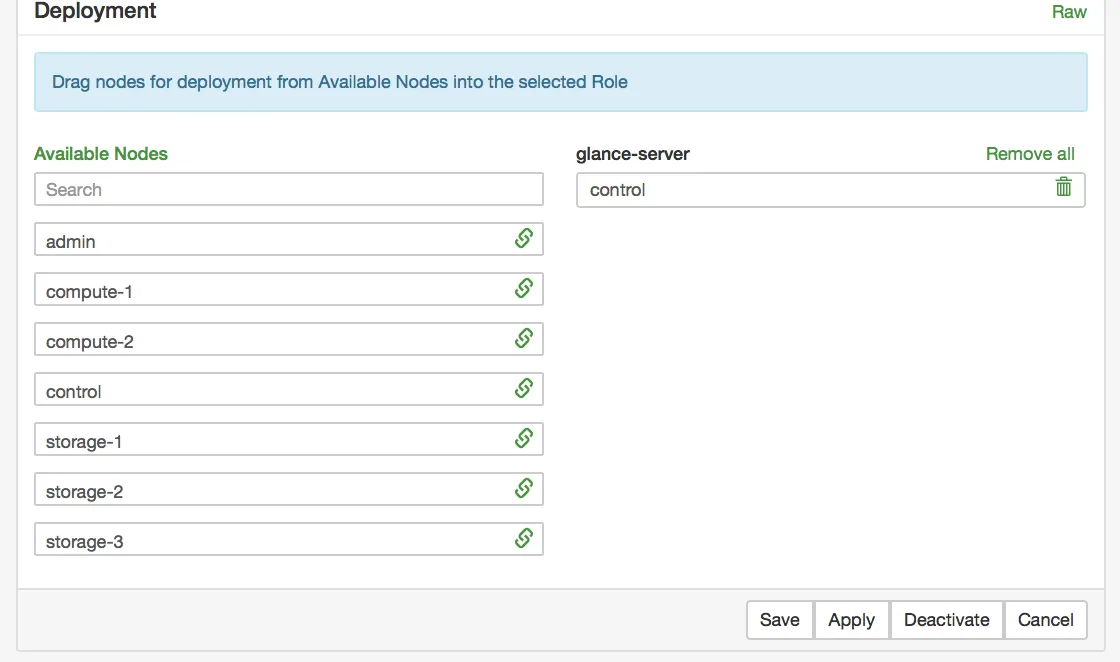
control node from Available Nodes into the glance-server box.Create a new Proposal for Cinder:
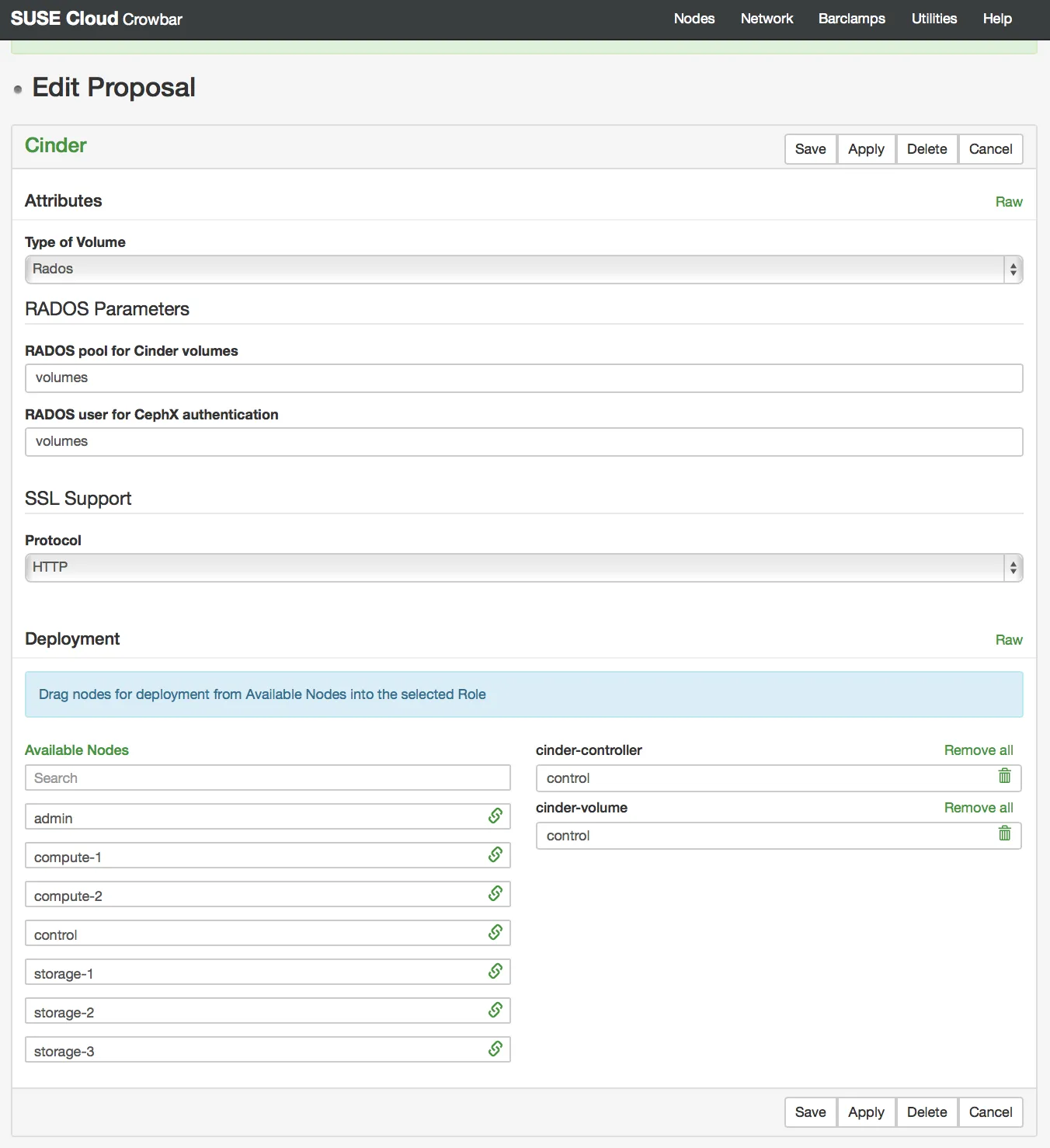
We use Ceph as the default backend, so choose Rados in the Type of Volume Dropdown
Within the Cinder Proposal setup under the Deployment section, drag the control node from Available Nodes into the cinder-controller and cinder-volume box.
Click Apply to initiate setting up the Cinder service on the selected node.
Create a new Proposal for Neutron:
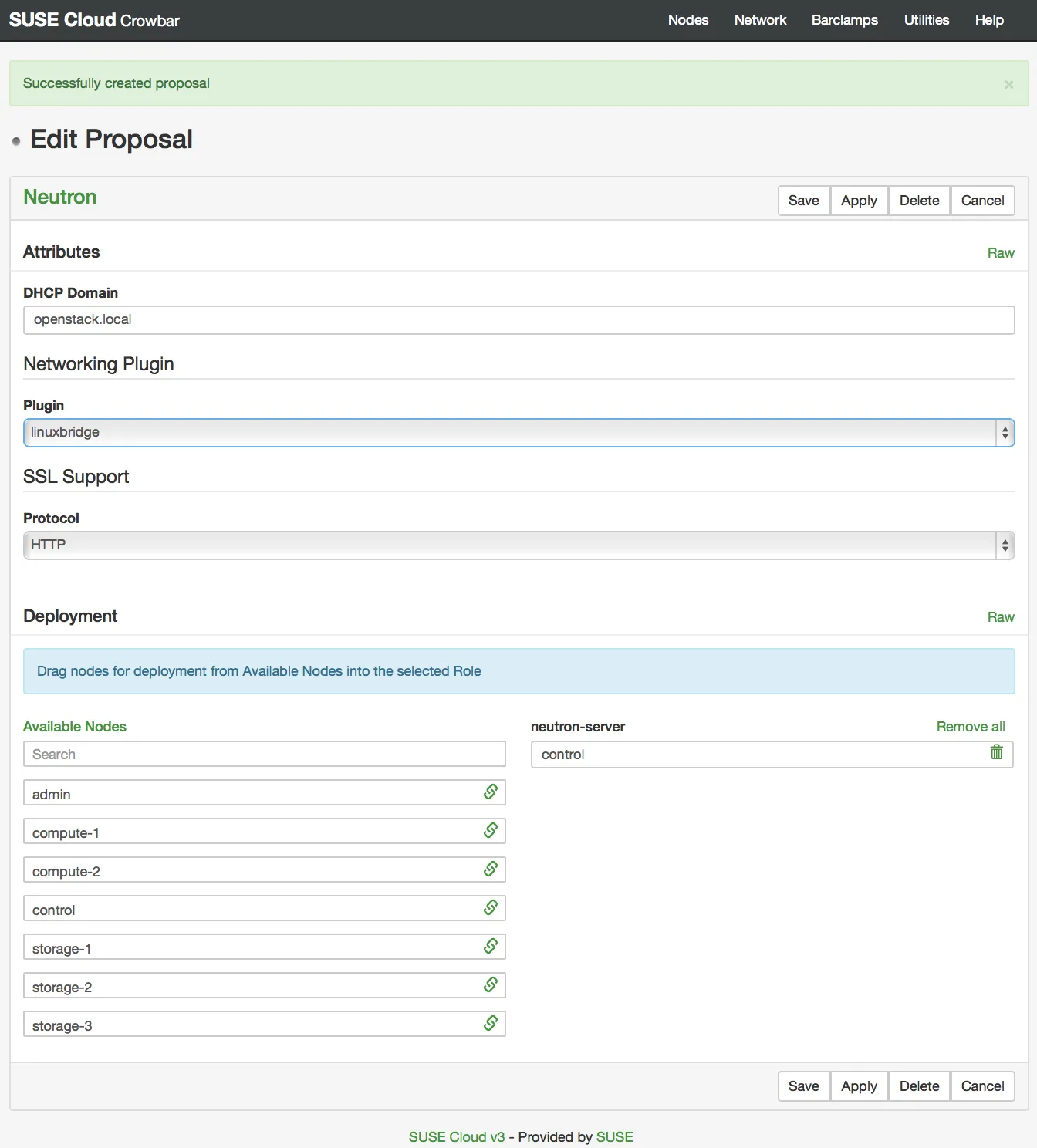
linuxbridge as the network plugin, so choose linuxbridge in the Plugin DropdownWe want all our public/floating traffic on a separate physical interface. Unfortunately SUSECloud does not support this out of the box yet, so we have to alter the chef recipes and templates.
This is somewhat hackish at the moment as it is really tied to this Virtualbox setup were we know that its gonna be eth1 and vlan 300 for the public interface.
admin:~ # sed -i 's/network_vlan_ranges = physnet1:/network_vlan_ranges = physnet2:300:300,physnet1:/' /opt/dell/chef/cookbooks/neutron/templates/default/ml2_conf.ini.erb
admin:~ # sed -i 's/network_vlan_ranges = physnet1:/network_vlan_ranges = physnet2:300:300,physnet1:/' /opt/dell/chef/cookbooks/neutron/templates/default/linuxbridge_conf.ini.erb
sed -i 's/physical_interface_mappings = physnet1:/physical_interface_mappings = physnet2:eth1,physnet1:/' /opt/dell/chef/cookbooks/neutron/templates/default/linuxbridge_conf.ini.erb
sed -i 's/public_net\["vlan"\]} --provider:physical_network physnet1/public_net["vlan"]} --provider:physical_network physnet2/' /opt/dell/chef/cookbooks/neutron/recipes/post_install_conf.rb
admin:~ # knife cookbook upload neutron -o /opt/dell/chef/cookbooks/
Uploading neutron [1.0.0]
Uploaded 1 cookbook.
control node from Available Nodes into the neutron-server box.We are running Nova with Qemu as Virtualbox does us not allow to use kvm in kvm. This is currently not supported in SUSECloud 3. There is just one issue: Using Ceph with Qemu needs an code change to the recipes.
ssh root@192.168.124.10
grep -ir -e "libvirt_type" /opt/dell/chef/cookbooks/* |grep rbd
/opt/dell/chef/cookbooks/nova/recipes/config.rb: if cinder_server[:cinder][:volume][:volume_type] == "rbd" and node[:nova][:libvirt_type] == "kvm"
We have to change this line to:
if cinder_server[:cinder][:volume][:volume_type] == "rbd” and ['kvm','qemu'].include?(node[:nova][:libvirt_type])
and upload it to the chef server
admin:~ # knife cookbook upload nova -o /opt/dell/chef/cookbooks/
Uploading nova [0.3.0]
Uploaded 1 cookbook.
Create a new Proposal for Nova:
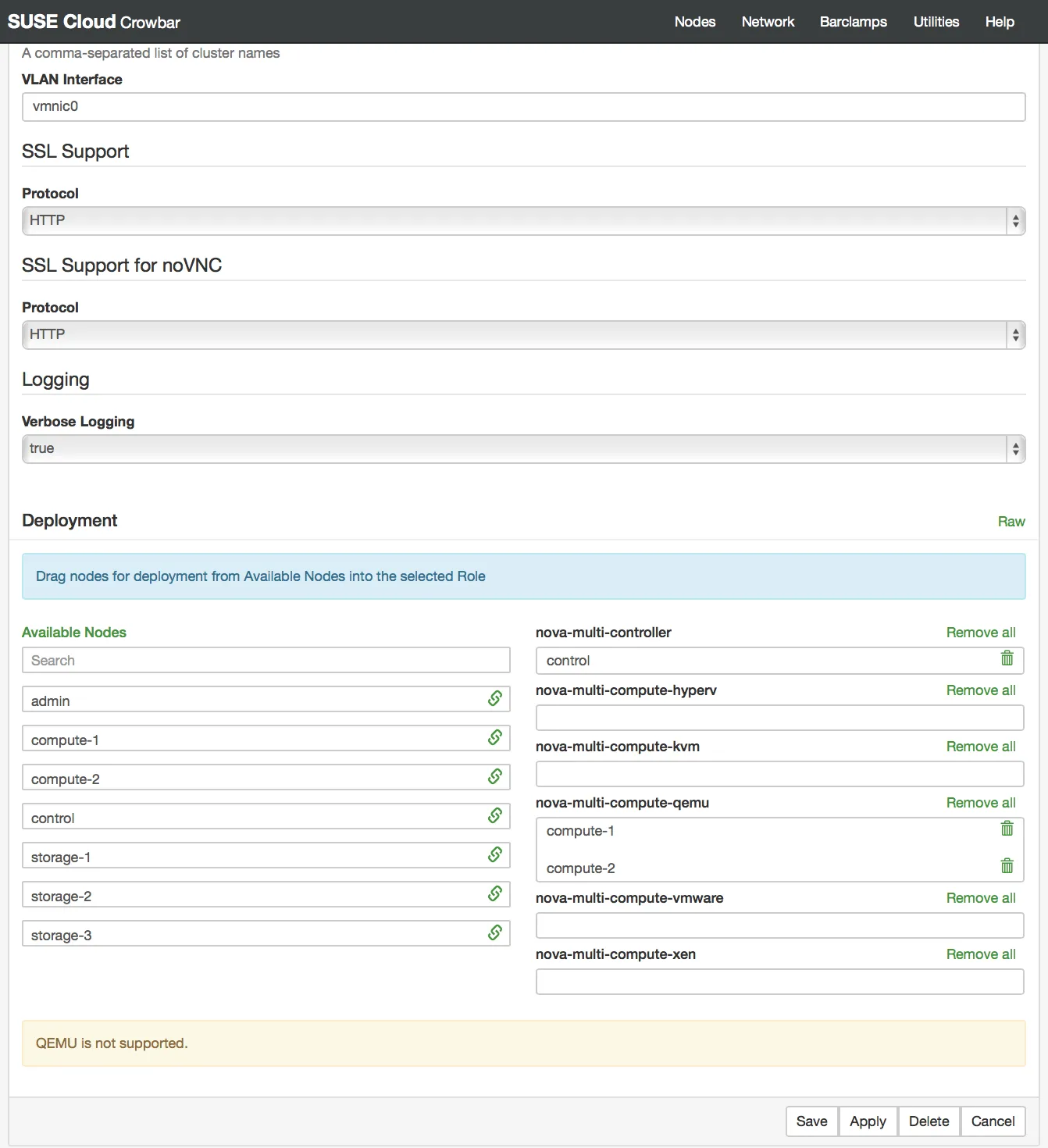
control node from Available Nodes into the nova-multi-controller box and the compute-1 and compute-2 nodes into the nova-multi-compute-qemuCreate a new Proposal for Horizon:
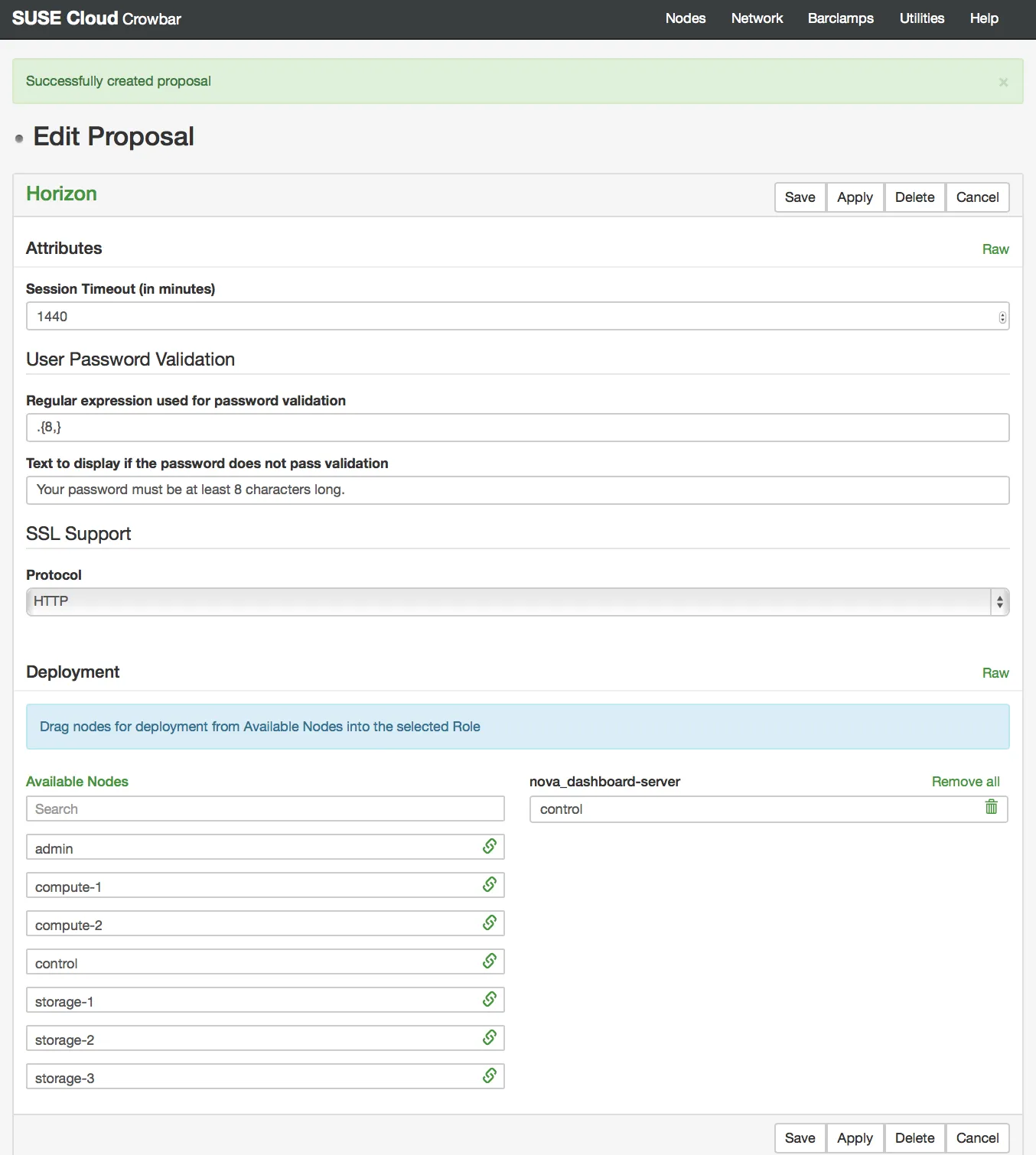
control node from Available Nodes into the nova_dashhboard-server box.We leave out ceilometer and heat in this deployment. So if everything went well we should see now a lot of green on the OpenStack Barclamp list:
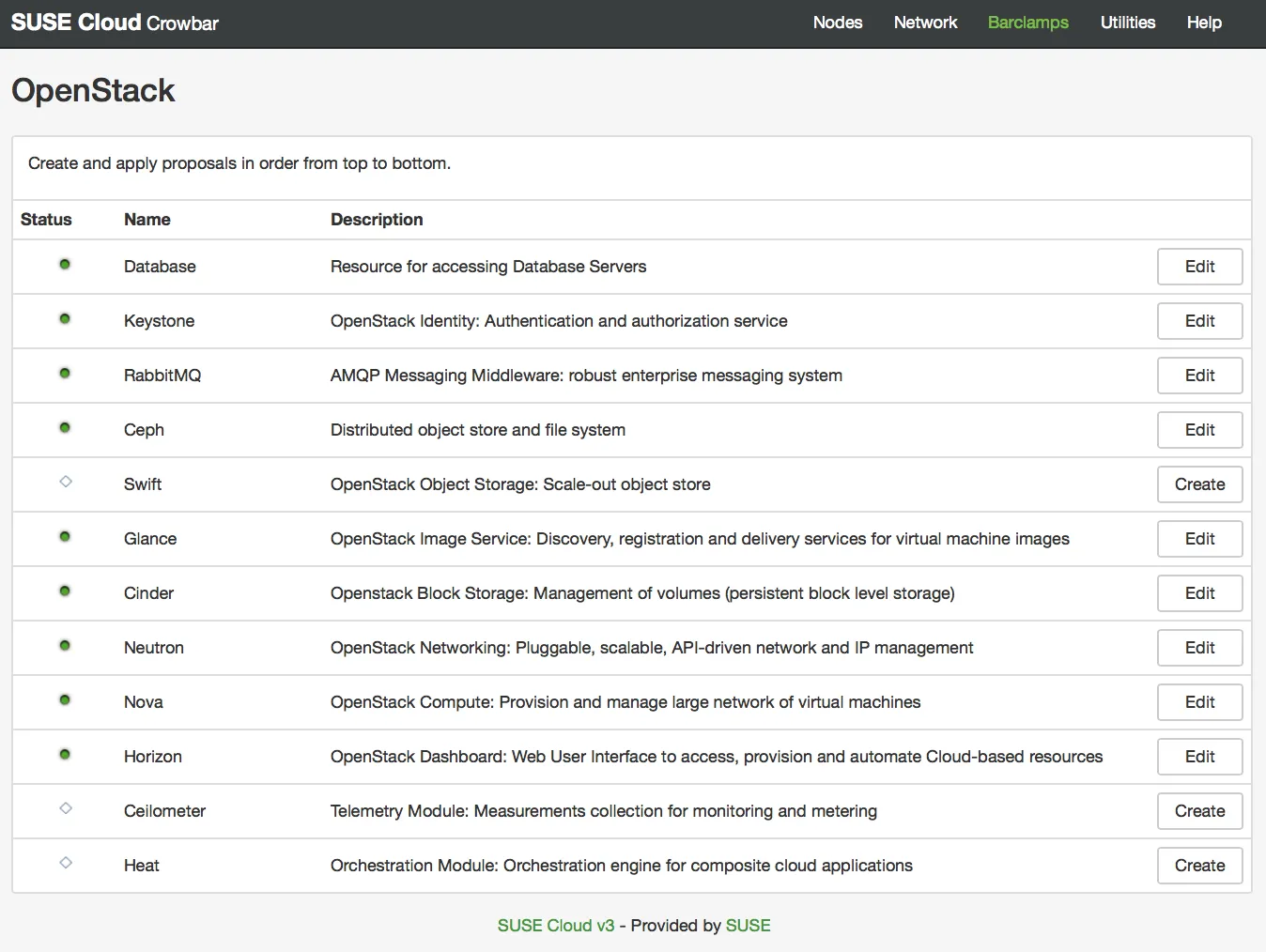
To use the Openstack login we can have a look at the control node:
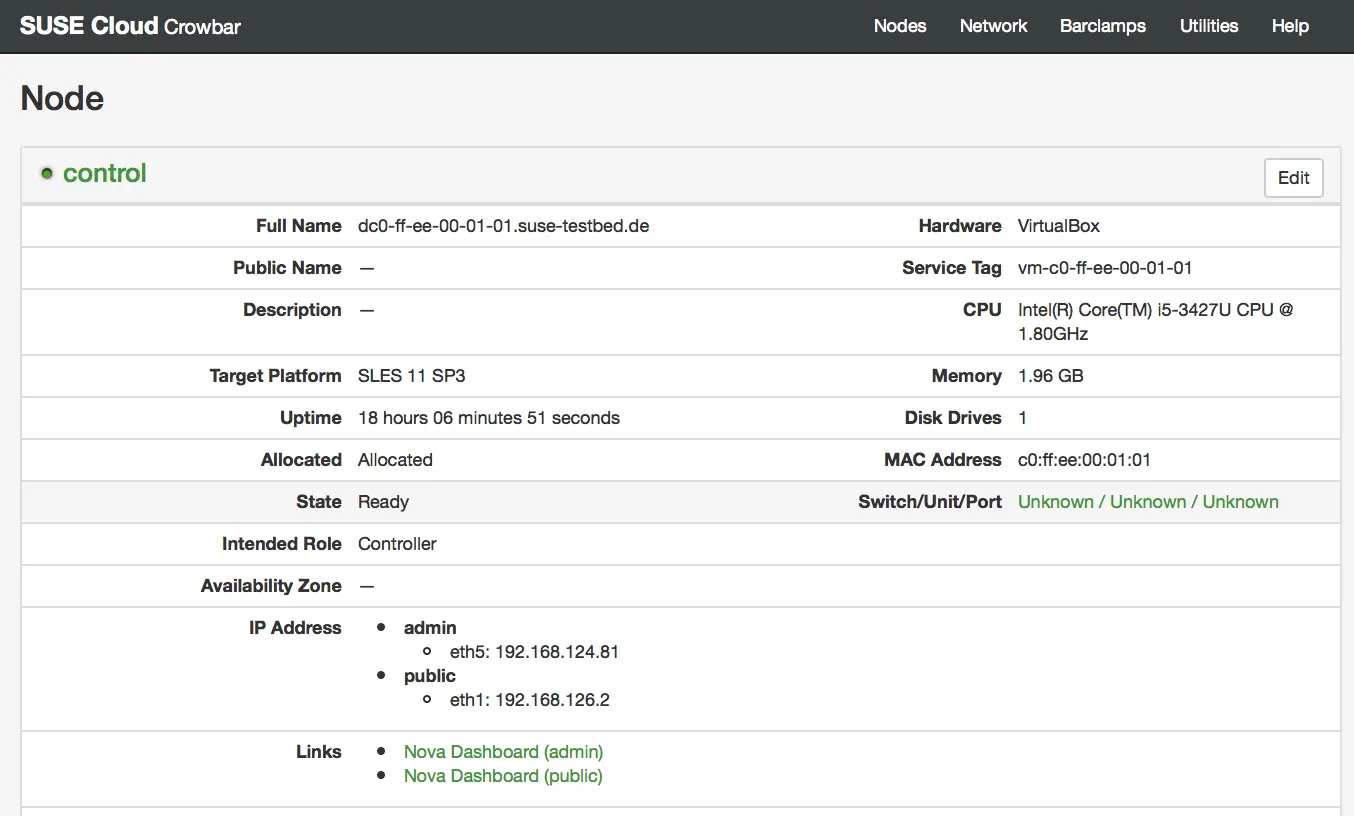
The details page of the control node has two links build in. One for the the admin-net dashboard and one for the public-net dashboard.
To access the dashboard open the browser at http://192.168.124.81
crowbarcrowbar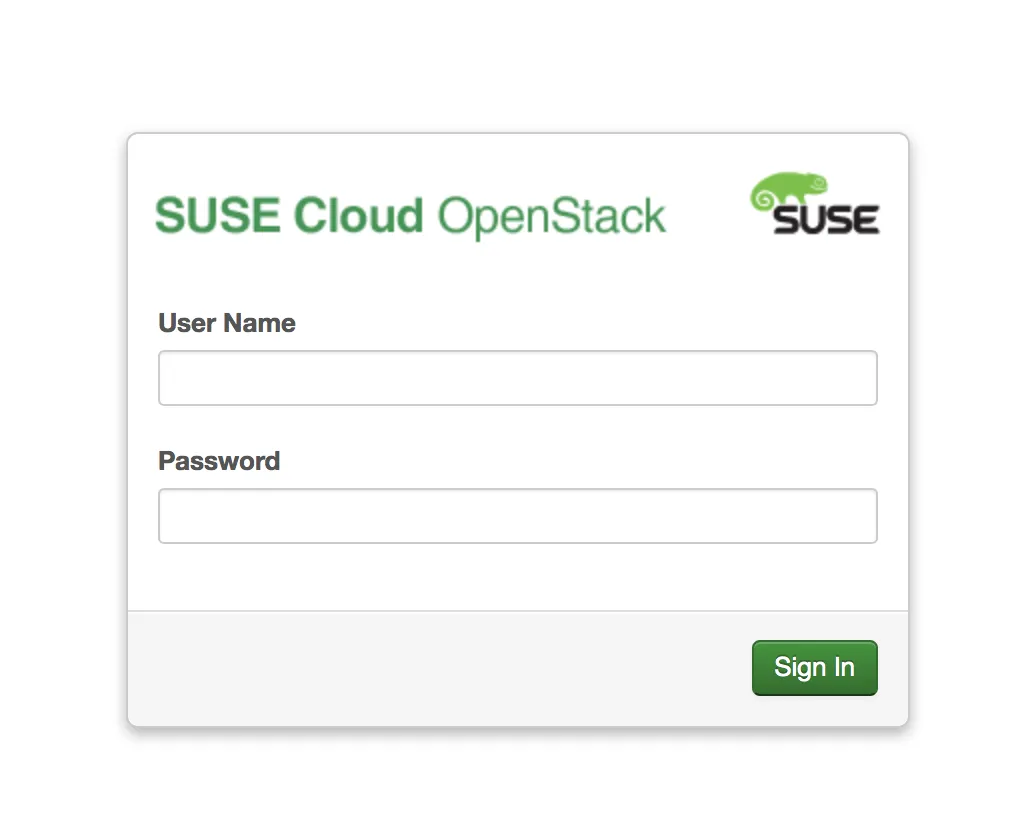
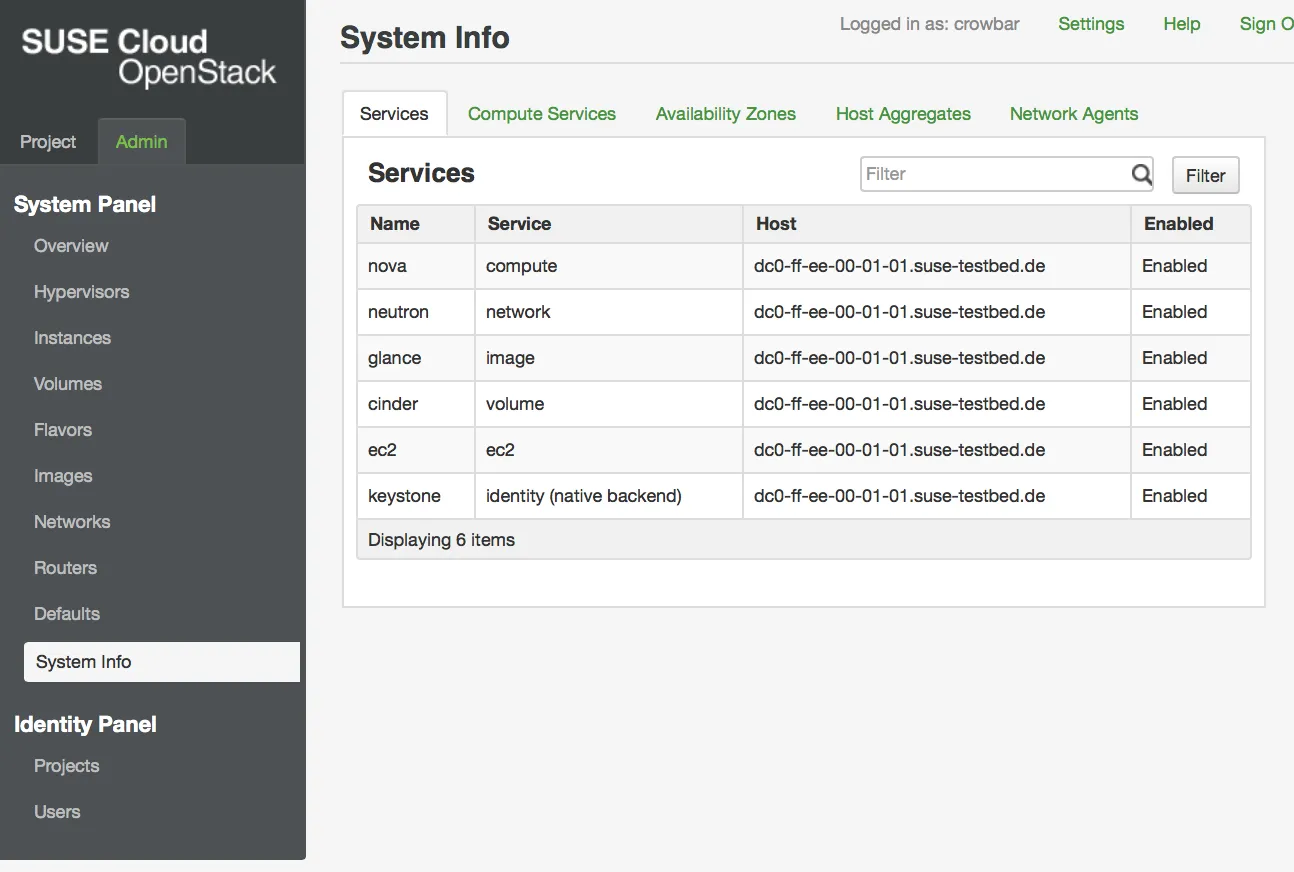
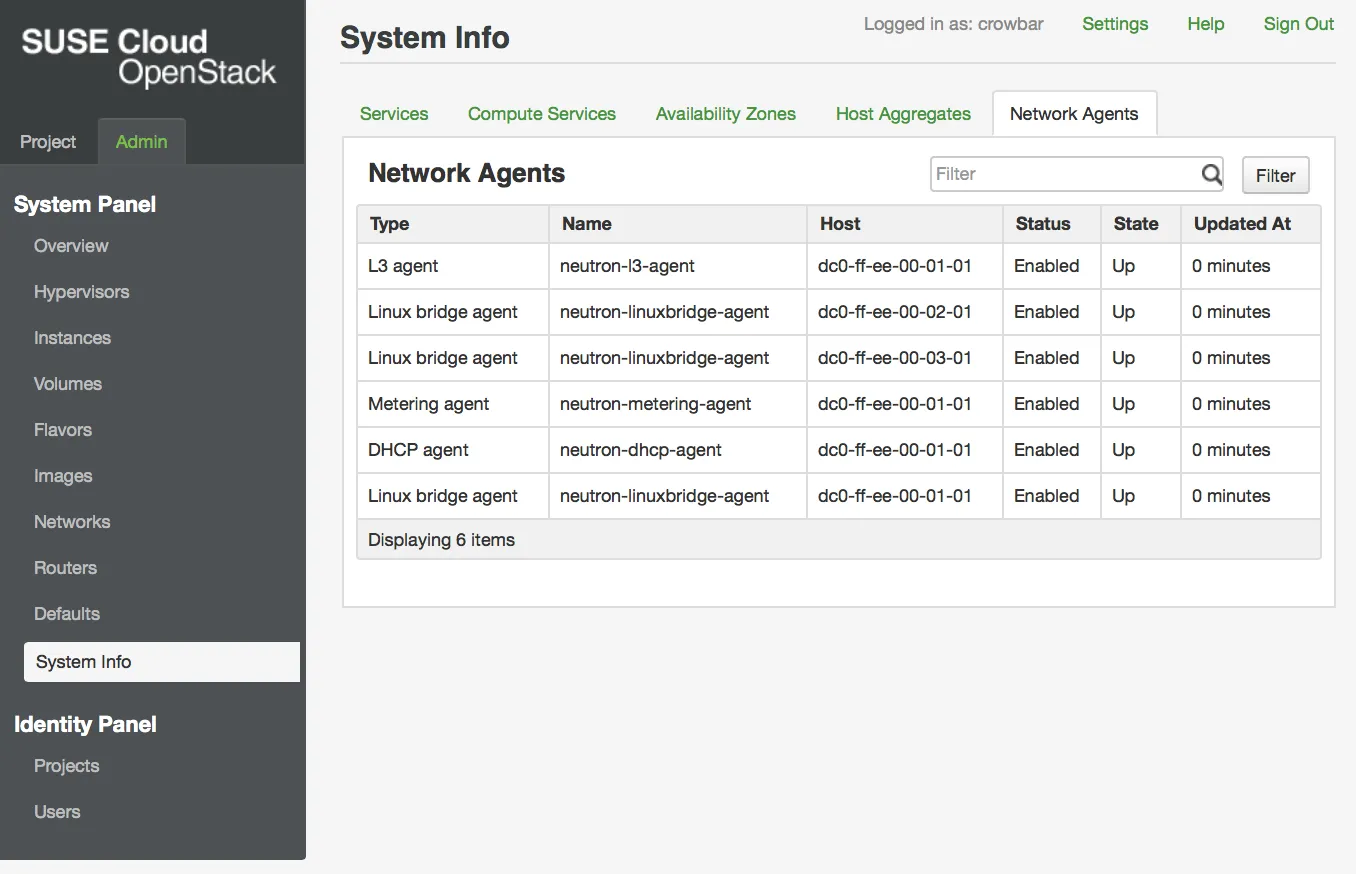
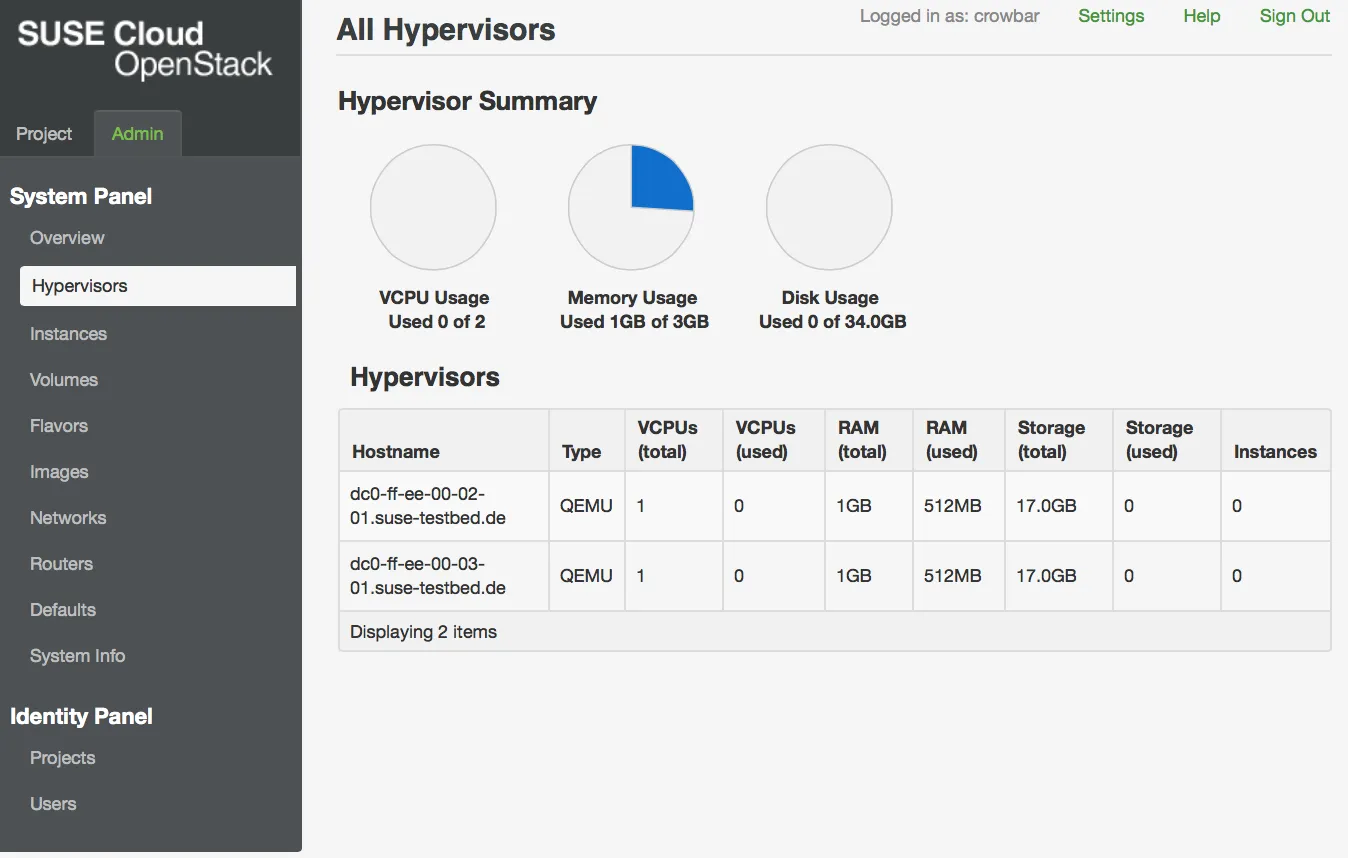
You are interested in our courses or you simply have a question that needs answering? You can contact us at anytime! We will do our best to answer all your questions.
Contact us